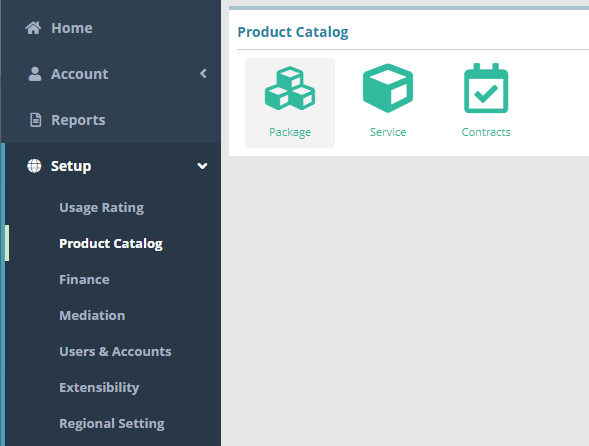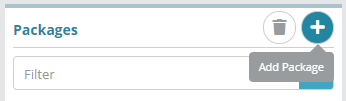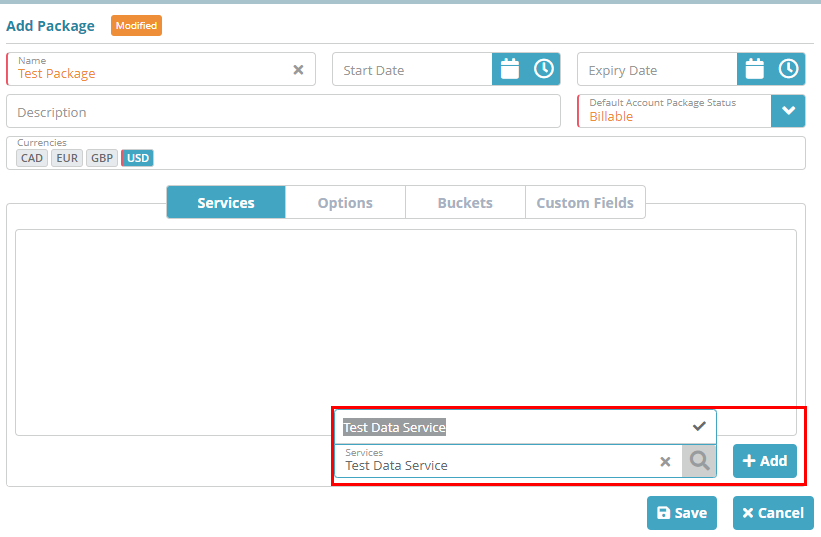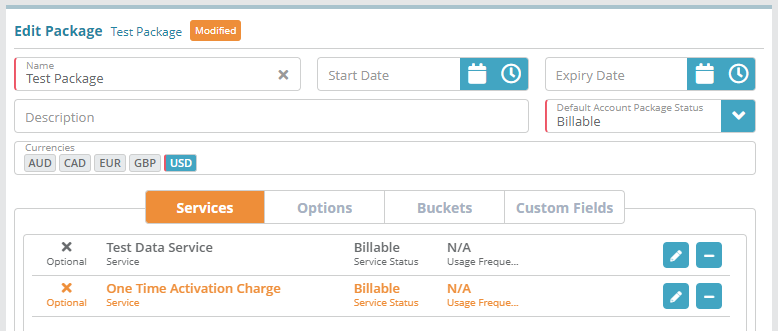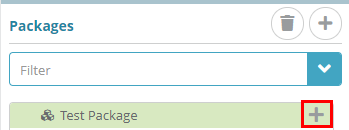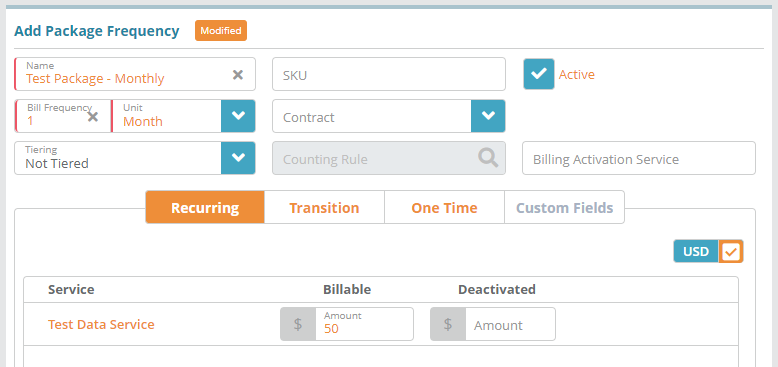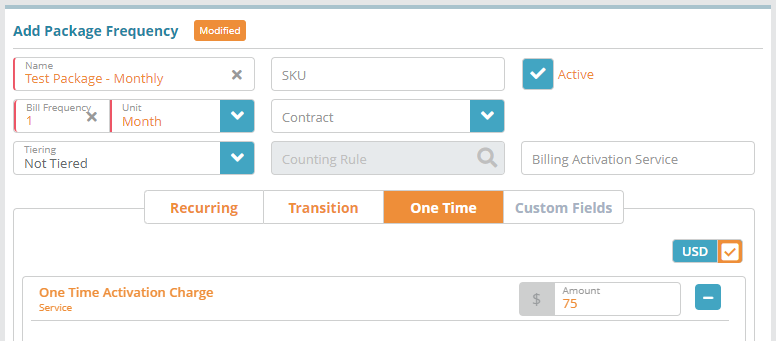Recurring and One Time Charges Package Example
Summary
Packages are products/offerings that are added to accounts and billed. A package contains one or more services which charges are configured on. A package's price is determined by summing the charges for the services within the package. Packages have a sub element called 'package frequencies' which allow you to setup multiple billing frequencies for each package that you create (for example a monthly billing version of the package and an annual billing version of the package).
In this example, we will:
Create a new package which will contain two services, one with a recurring charge and the other used to apply a one time activation charge (see the Service Example article for an example on how to create a service)
Create a package frequency that will be billed monthly
For more information on the fields and options displayed on the screens below see the Packages screen help and Package Frequencies screen help articles.
Prerequisites
Services need to be configured before packages can be setup
Currencies need to be setup in order to enable currencies on package frequencies and specify service charges for the enabled currencies
Rate plans are required if you need to attach a rate plan to a service or package frequency (i.e. rate usage charges)
Package contracts need to be setup if you plan to attach a contract to a package frequency
Sample Configuration
Adding a Package
Log into the LogiSense Billing application
Click on the Setup menu then on Product Catalog and then Package
On the Packages screen that loads click the
 button to add a new package
button to add a new packageIn the Add Package panel specify the:
Package Name
Default Account Package Status
Currencies that you wish to offer this package in (in the sample image below the package is configured to be sold in U.S. dollars only)
The Services that are included in this package and charged in a recurring or one time fashion (note: whether or not the charge is recurring or non-recurring is determined by the ‘Service Type’ configured on the service). To add services to the package select the Services tab and in the Services field at the bottom of that tab start typing in the name of the service. When the service is shown select it from the list and click the + Add button to add it to the package
Repeat the process to add additional services to the package. In the image below a ‘One Time Activation Charge’ has been added which has been configured as a ‘non-recurring’ service
Click Save to add the new package
Adding a Price Frequency to the Package
After the package is added you can define the how you wish to bill it (monthly, quarterly, etc.) and set the prices on the services within each frequency. Below we will demonstrate how to setup a monthly package frequency.
Next to the package in the Packages list click the
 button
buttonFill out the Name, Bill Frequency and Unit then enable the currency that the package can be sold in ('USD' is the only option shown in this example because it was the only option enabled on the package configuration screen). Next populate the amount to charge monthly for the Test Data Service and set the package frequency as Active
The One Time tab will appear if you have added a non-recurring service to the package. To configure one time charges click on this tab, select the non-recurring service at the bottom under the Services field and then +Add it. You will now be able to configure the one time charge amount
Click Save and the package frequency will be created. You can repeat this process to add additional frequencies with their own unique pricing as desired (e.g. a quarterly package frequency, annual package frequency, etc.)
Result
The package is now ready to be added to accounts and billed. This will be covered in the Account Package Configuration Example further on in the base system configuration process.
Next Steps
Optional: if you plan to utilize account contracts then Account Contract Status types can be setup now or at a later time. See the Account Contract Status Types Configuration Example for details
Once packages are setup you can proceed to configure the accounts receivable terms that will apply to accounts. See the Payment Terms Configuration Example for details on configuring payment terms