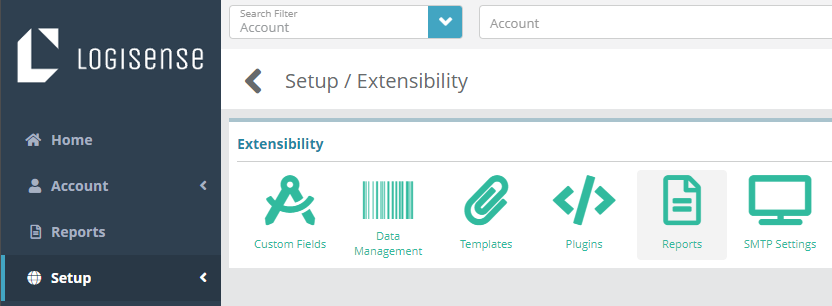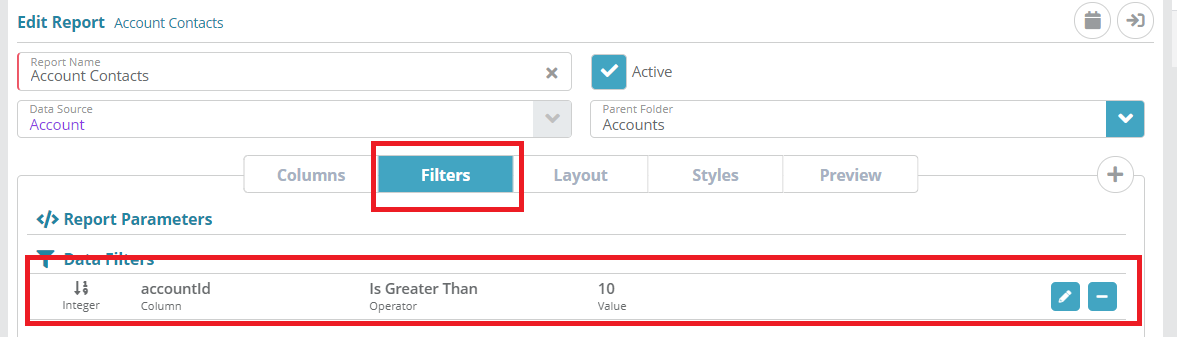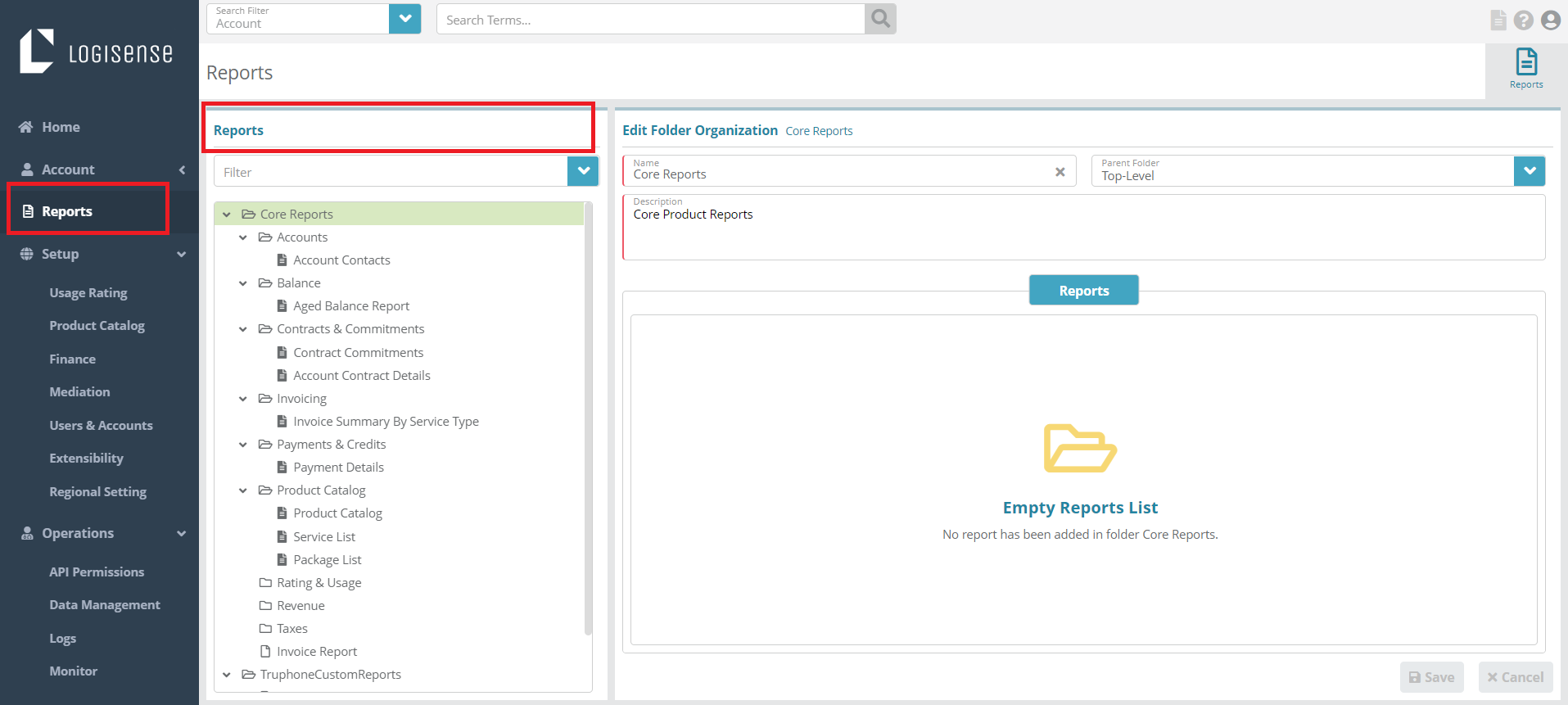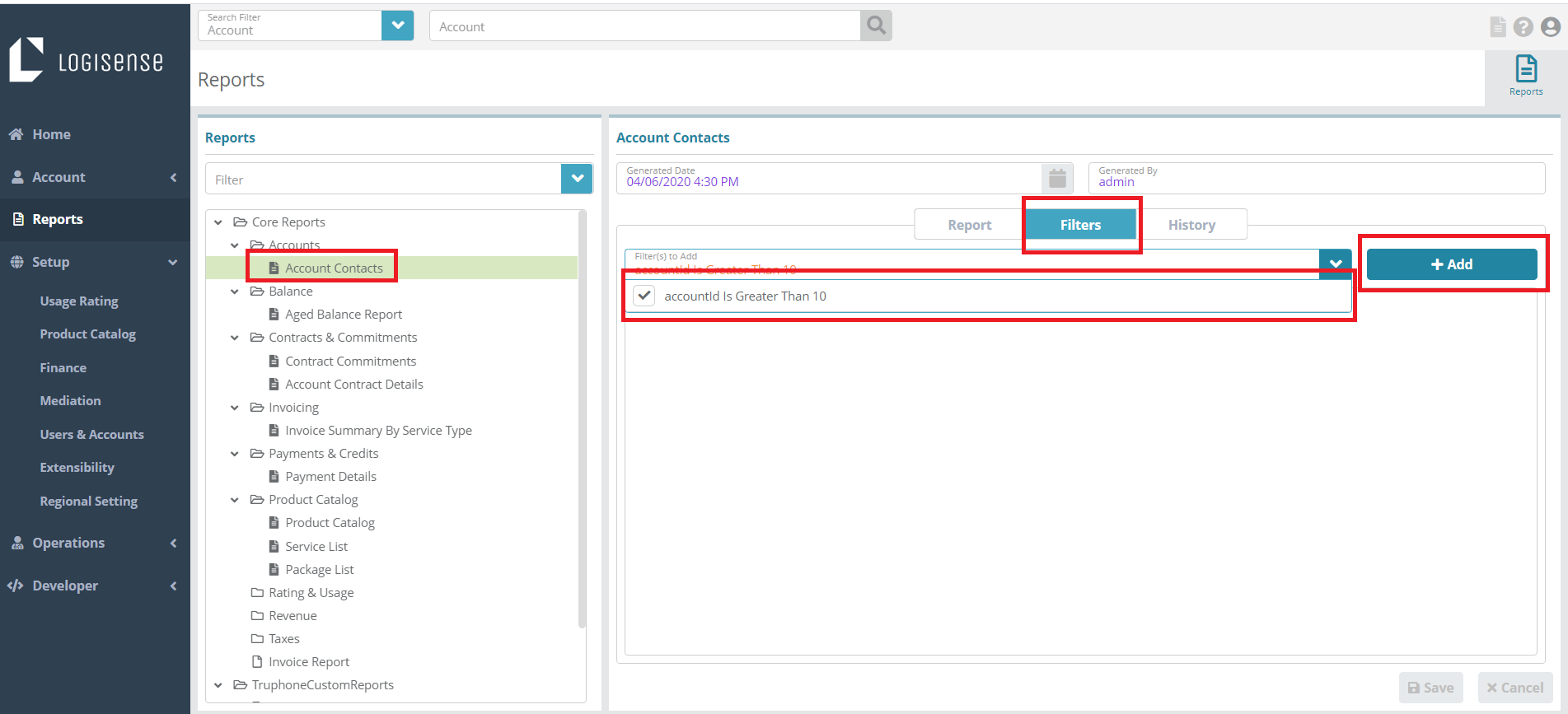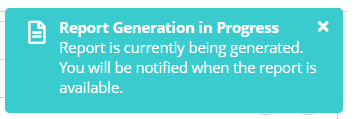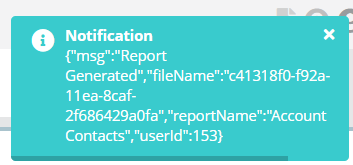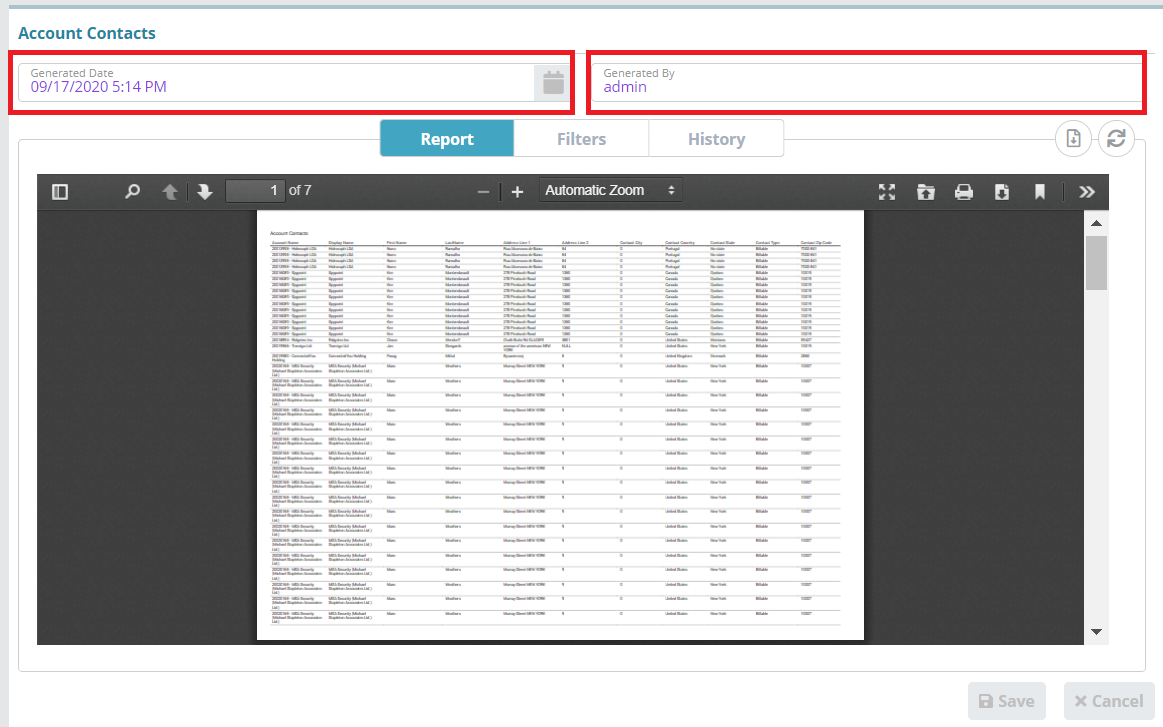Filtering, Generating and Downloading Reports Example
Summary
Reports set up in LogiSense Billing can be used to retrieve data from the system and provide it in a pdf or csv format. In this article we will cover how to filter, generate and export the Account Contacts core report.
Prerequisites
Core reports can be generated as needed, there are no prerequisite configuration steps.
Sample Configuration
Generating a report.
Log into the LogiSense Billing application
Click on Setup and under the Extensibility section click on Reports
Click on the report you would like to customize by filtering its data. In this example we add a filter to the ‘Account Contacts’ report.
Add a filter you wish to apply. For example, in the image below a filter has been added to only include account data if the accountId is greater than ten
Click on the Reports menu.
Click on the ‘Account Contact’ report. Click on the Filters tab and then on the dropdown. Select the filter you wish to apply for this report and click on Add
Click on the Report tab and click on Generate icon
This will show a notification that the report generation is in progress.
Once the report is generated, another notification is shown that the report is generated.
Go the Report tab and click on download icon to download the report.
Result
Report is downloaded in pdf format to the local system from the Report tab. The LogiSense Billing UI also shows the report along with the date it was generated and the user that generated it.